ICL Search Tips
HELP >> ICL Search Tips
Home Page | Advanced Search | My ICL
Please read the search tips below to maximize your use of ICL. The pages in ICL’s Help pages provide further assistance in searching ICL and in literature searching in general. If you still have questions, send us a message through our Ask Us form. Updated March 17, 2021.
Home Page
- To search more than one concept at a time, or to combine several fields, switch to the Advanced Search.
- Type words or phrases (“in quotation marks”) in the default All Fields, or limit your search to specific fields, using the pull-down menu beside the search box.
- Use an asterisk (also called a wildcard or truncation) to retrieve all forms of a word. Example: chiropract* retrieves chiropractic, chiropractor, chiropractors.
- Click on the author or subject indexes above the search box to search for specific authors or subjects.
Advanced Search
- Type words or phrases in the default All Fields, or limit your search to specific fields, using the pull-down menus beside the search boxes. Combine terms in the search boxes using the Boolean operators AND, OR or NOT.
- Author searches: Click on a specific name in the Author Index to place it in a search box, or enter author last name in the pull-down Author field. More details
- Subject searches: Click on terms in the Subject Index to place them in the search boxes, or enter a subject word or phrase (“in quotation marks”) in the pull-down Subject Keyword field. A word or phrase entered in the Subject Keyword field retrieves all Subject Headings containing that word or phrase.
You may also search for chiropractic subject headings in ICL’s thesaurus, Chiropractic Subject Headings (ChiroSH). ChiroSH online [password protected] - Limiters: Limit searches by journal, year of publication, peer review or publication type. Limit before searching.
Note: Non peer reviewed citations include book reviews, letters, and most editorials. - Search histories: ICL automatically creates a search history. Click the Search History tab, check relevant search statements, then combine them using AND, OR, or NOT from the pull-down menu. To save your search history, click on the Search History tab, select the search statements, and click Send to My Searches.
- Managing search results: To collect citations during a search session, check the ones you want to keep from your search results, then click Hold Citations. Click the tab Held Citations to view your collection. You may then Display Abstracts, List, Print, Download or E-mail all or part of your collection. You may also send your collection to My Collections in My ICL and save it permanently. More details
- Download options: Click Text (Citation) to generate Vancouver style citations into a text document. Click Tagged (Export) to send records to bibliographic software such as EndNote or Reference Manager. Click Excel to send records to an Excel document.
- Web Links and Abstracts: Links to journal articles (sometimes full text) or PubMed records are provided where available. ICL includes abstracts where available, with the permission of the journal publishers. Please report broken links to the ICL Editors. Finding Full Text
My ICL
- Register an account in My ICL to save search histories (My Searches) and collections of records (My Collections).
- Save ICL records: Select citations from Search Results or from Hold Citations; click Send to My Collections.
- Save search histories: In the Search History tab, select search statements; click Send to My Searches.
- Set up e-mailed alerts: When you save a search you are prompted to set up alerts that match your searches; you can even choose the day and frequency of e-mailed alerts.
- Read about Managing Results with My ICL.